Mobile Apps
Everything you need for an easy commute is in your pocket.
If you ride only Bus or Rail: Use Transit app to plan your trip & Umo to pay for rides (with automatic fare capping). Add money on the Umo app & pay per ride! No passes needed.
If you also use Bikeshare or Pickup: Use Transit app to plan your multimodal journey & Umo to pay for Bus/Rail rides. You will need the Bikeshare app to rent a bike and pay fare. The Pickup app will allow you to request a ride and pay only Pickup fare.
If you also use Access: Check information on the Access Rider Tools page here.
Download the Transit app to plan your trip
- Plan and track your trip with real-time schedules
- Find Bus, Rail, Bikeshare and Pickup near you
- Check service alerts
- FREE access to Transit Royale
Use with Transit for Multimodal Trips

Download the Bikeshare App
- Go where cars can't! Check bikeshare stations and available bikes near you
- Create an account & attach a payment method
- Pay your fare & unlock the bike
- Plan your multimodal trip in the Transit app
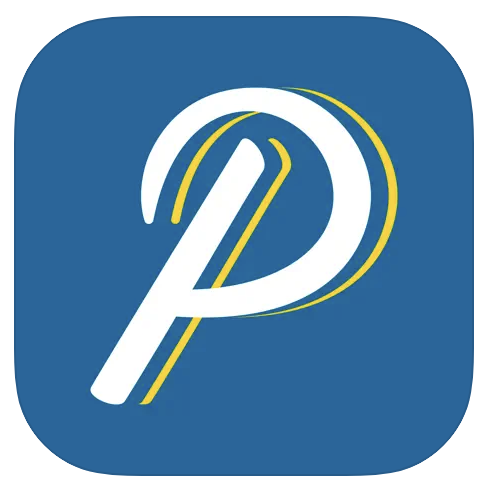
Download the Pickup app
- Request a Pickup (limited area, on-demand rideshare) in the app
- Find a Pickup vehicle near you & request a ride
- Pay your fare
- Plan your multimodal trip in the Transit app
Call 512-369-6200 to book by phone
Pay for Rides, Hassle Free
Pay for rides with the Umo app. Board seamlessly on Bus today and Rail with your phone. Umo users benefit from automatic daily and monthly fare capping.
How to get started with the Umo app
- Download “Umo” in the App Store here or the Play Store here. Open the app, enable location services and choose "CapMetro"
- On the home screen of the app, select “Sign in.”
- Select “Create a new account.”
- Choose to create an account with your mobile number or email.
- Select “Wallet” tab and then tap “Buy”.
- Choose to either add money to your wallet to pay as you ride or redeem a benefit code.
- If adding money to your wallet, you will need to link a payment method.
- You’re ready to ride! When you board the Bus, select the “Code” tab at the bottom of your Umo App to reveal a QR code. Hold your phone under a scanner. Wait for the sound and light confirmation screen and you're on your way! On Rail, show the conductor your QR code.
Visit our App FAQs for more information.


